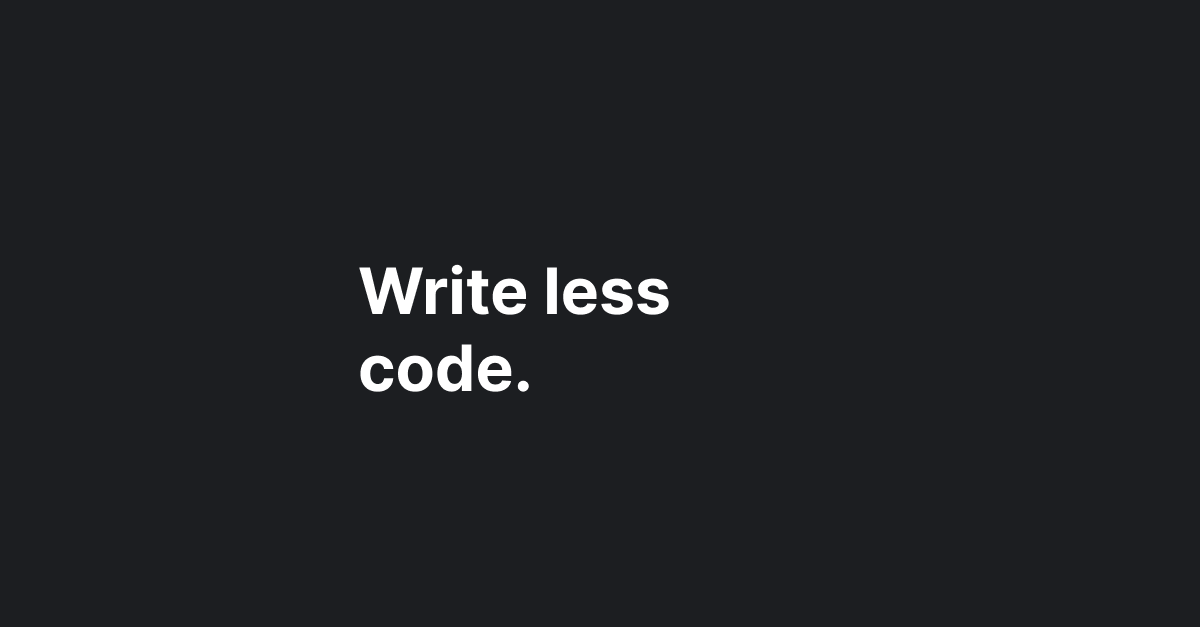In Flutter app development, there’s no one-size-fits-all state management solution, or organizing its architecture. The best choice depends on your project’s specific needs. For instance, BLoC may be suitable for a casual game, GetX for a simpler app, and Riverpod for a complex one with many pages and APIs. Remember, recommendations should be approached cautiously—ultimately, the decision rests with you, tailored to your project’s unique demands.
The benefits
In this article, we’re not just using Riverpod, we’ll also be using a few other packages that work together with Riverpod, which I like to call the Riverpod gang. To explore the benefits of using Riverpod, we’ll create a simple app that fetches data from an open-source API and displays it on the page. Afterward, we’ll see how much work is reduced due to the benefits we gain. Here are a couple of benefits we’ll get later on:
- We don’t need to code the data conversion from JSON to Dart and vice versa.
- We write less code to utilize an async variable for displaying it on a page.
- We have a caching system in place without having to write it ourselves.
Dependencies
So, to get the most out of this article, I highly recommend following along and coding with us. To start, let’s create a new Flutter app using these CLI commands:
# The basic way to create a new Flutter app
flutter create my_app
# Or include the organization name & target platform
flutter create --org com.example my_app --platforms=androidWhile the new Flutter app is still fresh, let’s bring up the Riverpod gang that I mentioned before. Here’s what I have in my pubspec.yaml:
# Consider not copying and pasting this code.
# Instead, please refer to pub.dev to get
# the most up-to-date version.
dependencies:
# Existing codes
riverpod:
riverpod_annotation:
flutter_riverpod:
freezed_annotation:
dev_dependencies:
# Existing codes
custom_lint:
riverpod_lint:
json_serializable:
riverpod_generator:
build_runner:
freezed:
flutter:
# Existing codes
generate: trueAs I used riverpod_lint, a custom lint tool, you’re required to make adjustments in the analysis_options.yaml file. For detailed instructions, please refer to its documentation. Alternatively, you can simply copy and paste the configuration provided below:
# Existing codes
analyzer:
plugins:
- custom_lint
exclude:
- "**/*.g.dart"
- "**/*.freezed.dart"
errors:
invalid_annotation_target: ignoreFlutter scripts introduction
I introduce you to flutter_scripts, which is a secret tool that is pretty overlooked among Flutter developers. It allows you to avoid memorizing long CLI commands to run certain things.
Read the documentation about flutter_scripts for the activation guide. Alternatively, you can simply run the following CLI commands below to activate it globally:
dart pub global activate flutter_scriptsOnce it is activated correctly, you can run it by entering flutter_scripts run in your terminal, choose the task you want to run with the arrow keys on your keyboard, and hit enter. If you’re a JavaScript developer, you’ve likely encountered something similar to this in Node.js quite frequently.
To set up a tasks that flutter_scripts will run, you can place it inside your pubspec.yaml file at the very bottom, like the following example below:
# Run scripts defined in a pubspec.yaml file just like in Node.js with the `flutter_scripts run` command.
scripts:
build: dart run build_runner build --delete-conflicting-outputs
watch: dart run build_runner watch
generate_launcher_icons: dart run flutter_launcher_icons -f flutter_launcher_icons.yamlNow, let’s start working on the Flutter app.
Replace the counter app
I’m providing Dart code below to replace the entire counter app you already have. After replacing it, don’t be alarmed if you see a couple of lint warnings in main.dart or the test folder. We’ll address those things later in this article. With that said, you can copy the code below to replace the counter app entirely inside lib/main.dart.
import 'package:flutter/material.dart';
import 'package:flutter_riverpod/flutter_riverpod.dart';
void main() => runApp(const App());
class App extends StatelessWidget {
const App({super.key});
@override
Widget build(BuildContext context) {
return MaterialApp(
title: 'Flutter Demo',
debugShowCheckedModeBanner: false,
theme: ThemeData(
primarySwatch: Colors.blue,
),
home: const HomePage(),
);
}
}
class HomePage extends StatefulWidget {
const HomePage({super.key});
@override
State<HomePage> createState() => _HomePageState();
}
class _HomePageState extends State<HomePage> {
@override
Widget build(BuildContext context) {
return Scaffold(
appBar: AppBar(
title: const Text("Flutter Demo"),
),
body: const Center(child: Text("Flutter Demo")),
);
}
}Project structure
Later in this article, we’ll have generated files. Therefore, we’ll create a bit of folder structure inside our lib folder to organize things up. let’s create a new folder and files to follow the folder structure provided below:
my_app/
├ lib/
│ ├ src/
│ │ ├ models/
│ │ │ └ [your generated model files]
│ │ ├ pages/
│ │ │ └ [your pages]
│ │ ├ providers/
│ │ │ └ [your generated provider files]
│ │ ├ app.dart
│ │ └ apis.dart
│ └ main.dart
└ [other files & folders]Separate things up
Currently, we have an entire Dart code inside our main.dart. So, let’s follow the guide below, to separate the code inside main.dart into a new folder and files that we already created:
// lib/src/app.dart
import 'package:flutter/material.dart';
import 'pages/home_page.dart';
class App extends StatelessWidget {
const App({super.key});
@override
Widget build(BuildContext context) {
return MaterialApp(
title: 'Flutter Demo',
debugShowCheckedModeBanner: false,
theme: ThemeData(
primarySwatch: Colors.blue,
),
home: const HomePage(),
);
}
}// lib/src/pages/home_page.dart
import 'package:flutter/material.dart';
class HomePage extends StatefulWidget {
const HomePage({super.key});
@override
State<HomePage> createState() => _HomePageState();
}
class _HomePageState extends State<HomePage> {
@override
Widget build(BuildContext context) {
return Scaffold(
appBar: AppBar(
title: const Text("Flutter Demo"),
),
body: const Center(child: Text("Flutter Demo")),
);
}
}// lib/main.dart
import 'package:flutter/material.dart';
import 'package:flutter_riverpod/flutter_riverpod.dart';
import 'src/app.dart';
void main() {
runApp(const ProviderScope(child: App()));
}As you can see, there’s a new widget in our main.dart called ProviderScope. It’s a must-have widget that wraps our App to make Riverpod work correctly.
Prepare a models and API calls
At this point, even though our lib/src/apis.dart is still empty, it’s a good idea to get your simulator or a real device ready for debugging and run flutter run to make sure everything is set up correctly. If the app starts without any issues, then we’re ready to move on and work on the apis.dart file to write the code for getting some data from open-source APIs. In this case, we’ll use reqres.
Before we write code to fetch data, we need to create a model that can convert JSON into a Dart class, let’s create a new fill inside models folder called user.dart because we’re going to fetch a list of users. Below is the code you can copy and paste:
// lib/src/models/user.dart
import 'package:freezed_annotation/freezed_annotation.dart';
part 'user.freezed.dart';
part 'user.g.dart';
@freezed
class User with _$User {
const factory User({
required int id,
required String email,
@JsonKey(name: 'first_name') required String firstName,
@JsonKey(name: 'last_name') required String lastName,
required String avatar,
}) = _User;
factory User.fromJson(Map<String, dynamic> json) => _$UserFromJson(json);
}Don’t get scared by all the red warnings, everything is going to be okay after we run flutter_scripts run to generate some files.
Run a flutter_script run in your terminal and choose the build option with your arrow keys and hit enter.
flutter_scripts runAfter we have a user model, let’s update the lib/src/apis.dart. Here’s the code to fetch data, you can copy and paste it:
// lib/src/apis.dart
import 'dart:convert';
import 'package:http/http.dart' as http;
import '../src/models/user.dart';
const kBaseUrl = 'https://reqres.in';
Future<List<User>> getUsers() async {
try {
final url = Uri.parse('$kBaseUrl/api/users?page=2');
final res = await http.get(url);
final data = json.decode(res.body);
return (data['data'] as List).map((e) => User.fromJson(e)).toList();
} catch (e) {
throw Exception(e);
}
}Prepare a provider
To utilize Riverpod, we are now going to create a provider that we can use as an async state and display the data on a page. Here’s the code to declare a provider, you can copy and paste it:
// lib/src/providers.dart
import 'package:riverpod_annotation/riverpod_annotation.dart';
import '../models/user.dart';
import '../apis.dart';
part 'providers.g.dart';
@riverpod
Future<List<User>> users(UsersRef ref) async {
final users = await getUsers();
return users;
}Once again, run flutter_scripts run to generate files and fix all the red warnings.
And finally, the last thing to do before we see some UI on our Flutter app. We’re going to update our home_page.dart to finally consume the provider that we created recently. Update the lib/src/pages/home_page.dart with the code below:
// lib/src/pages/home_page.dart
import 'package:flutter/material.dart';
import 'package:flutter_riverpod/flutter_riverpod.dart';
import '../providers/providers.dart';
class HomePage extends ConsumerWidget {
const HomePage({super.key});
@override
Widget build(BuildContext context, WidgetRef ref) {
var users = ref.watch(usersProvider);
return Scaffold(
appBar: AppBar(
title: const Text("Flutter Demo"),
),
body: users.when(
data: (data) => ListView.separated(
itemBuilder: (context, index) {
final name = '${data[index].firstName} ${data[index].lastName}';
final url = data[index].avatar;
return ListTile(
onTap: () {},
leading: CircleAvatar(backgroundImage: NetworkImage(url)),
title: Text(name),
subtitle: Text(data[index].email),
);
},
separatorBuilder: (_, __) => const Divider(height: 0.0),
itemCount: data.length,
),
error: (_, __) => const Center(child: Text('Failed to load')),
loading: () => const Center(child: CircularProgressIndicator()),
),
);
}
}Run the app
That’s pretty much it. You can run flutter run again to see the UI in the Flutter app. I hope you notice how much work is reduced. I encourage you to visit my repository that implements exactly this kind of method, but with more features such as multi-languages, theme switching, and a few unit tests that you can see on riverpod_demo.
Happy coding!